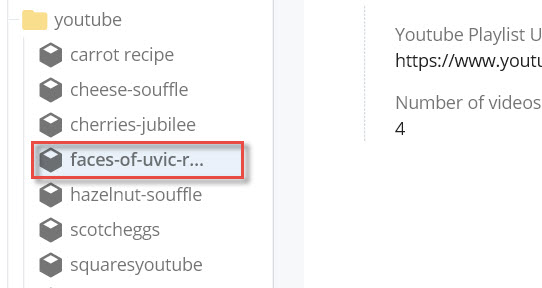Create a YouTube gallery
To create a YouTube gallery:
- IMPORTANT NOTE: In order for a YouTube gallery to work, the video content owner must ensure that the video is set to public in YouTube. If it is set as private or unlisted, the YouTube gallery will not work.
To do this, the video content owner must edit the visibility setting in YouTube by clicking on the Basic tab and then clicking on the pencil icon.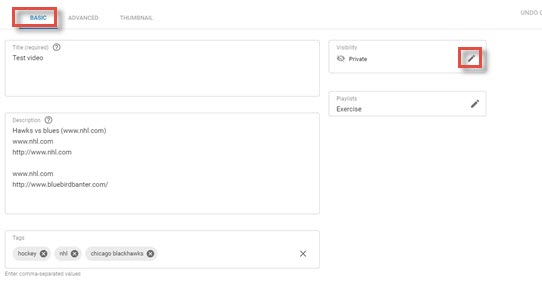
Then change the setting to public and click DONE.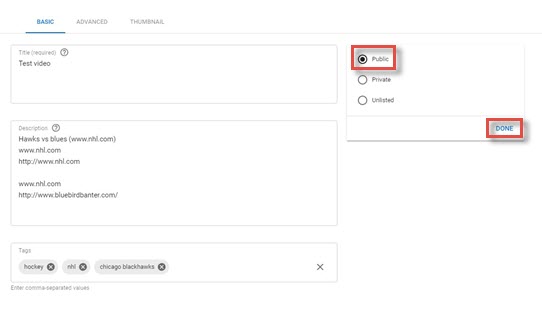
- Once you've ensured the video is set as public in YouTube, click on Add Content.
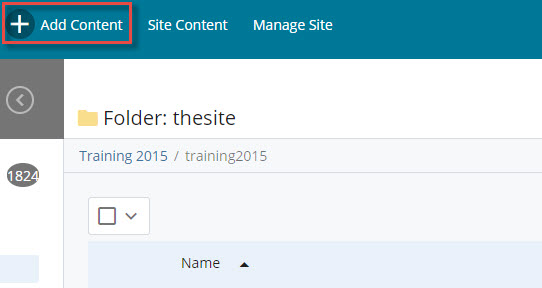
- Click on UVic Blocks.
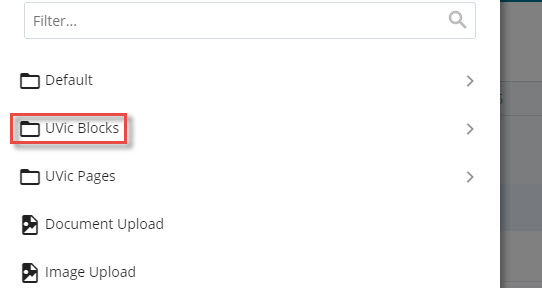
- Click on YouTube gallery.
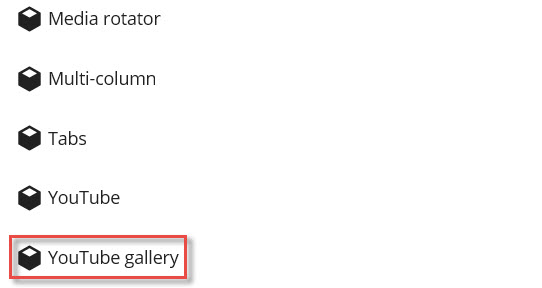
- Enter a system name (lowercase with no spaces). You will see that youtube already appears as the Placement Folder.
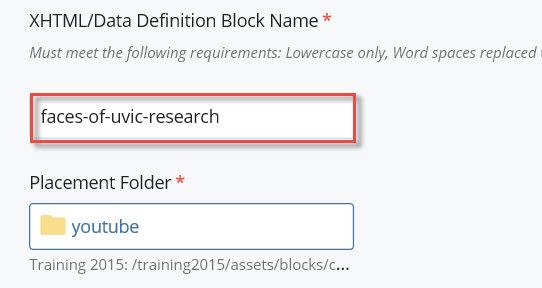
- Disregard the Display Name (it is a required field but it doesn't actually display).
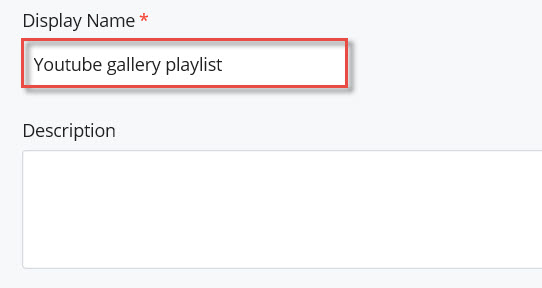
- Paste the YouTube playlist URL in the field provided and indicate the number of videos you would like displayed on the page.
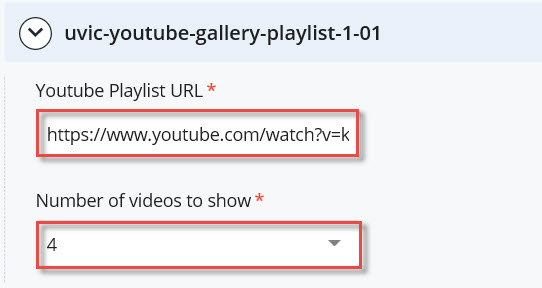
- When you are finished, click on the ellipsis and then click on submit.
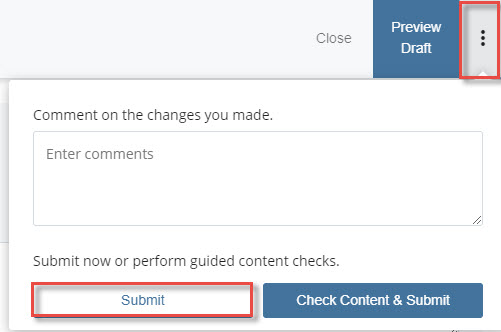
- You will see that the YouTube gallery has been created and appears under assets > blocks > content > youtube.