Pasting from MS Word
Pasting directly from MS Word into the WYSIWYG editor can cause problems with your site, as it copies over extraneous, unnecessary coding. There are two ways to paste text from MS Word: (1) Click on the Paste as plain text icon in the WYSIWYG editor first and then paste, or (2) Paste text from MS Word into Notepad, and then paste from Notepad into the WYSIWYG editor.
In this example we will use Paste as plain text.
- Navigate to the page you wish to edit and then click on Edit.
- Scroll down to the Content Group in the Main Content area and place your cursor where you'd like the text to be pasted. In the WYSIWYG editor click on the Edit drop-down menu and select Paste as plain text.
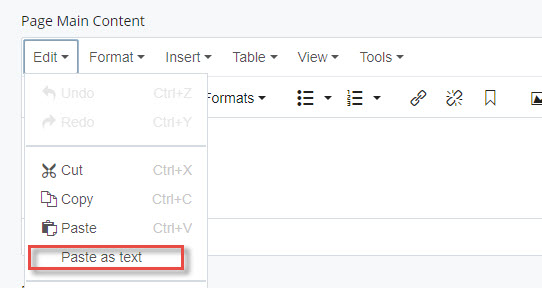
- Paste the text using Ctrl V on your keyboard.
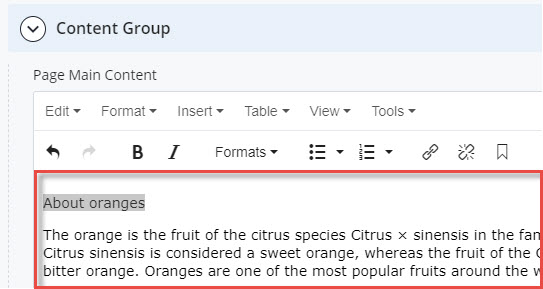
- Now that the text has been pasted, you will need to add the necessary formating for headings and/or bulleted/numbered lists.
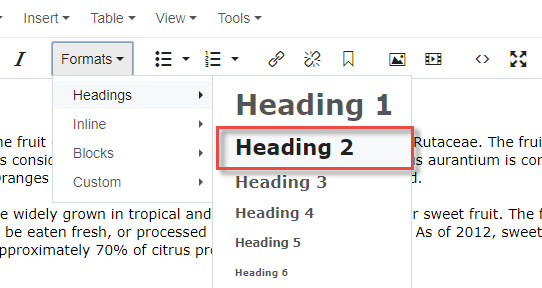
- Now that you've added your headings, etc., you're ready to save.
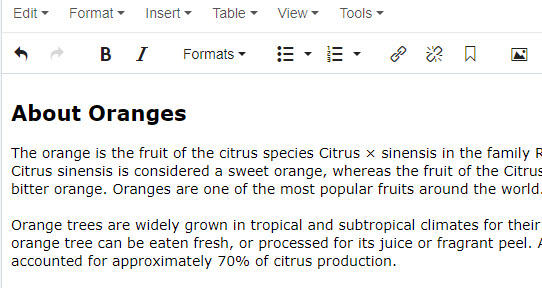
- Click on the ellipsis to the right of Preview Draft and then click on submit.
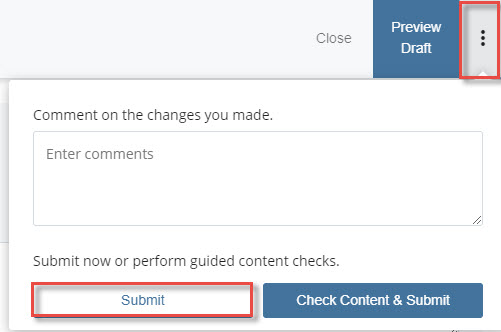
Note: When pasting a table from Word into Cascade, you may encounter issues with the formatting and sizing of your table. To avoid this, set the preferred column width in Word to measure in Percent, rather than centimeters/inches: Table properties > Column > Preferred width.
