View transaction history
You can use the PaperCut self-serve web interface to generate reports of your print account usage and transactions.
- Log in to the PaperCut web interface or simply click on the Printing Info link in the PaperCut Client window that shows up on all of our workstations.
- Click on Transaction History on the left.
- The default report will show all activity in your account over the last two weeks. To create a custom report, click on Show Filter.
- Set a custom date range and/or transaction type:
- Print Usage will display print jobs released using your account.
- Manual adjustment will display an "Automatic transfer from ONECard Flex" transaction for each job. These are a normal part of the accounting system.
- Manual transaction (Web Cashier) will display in-person transactions from before July 28, 2017. (Legacy.)
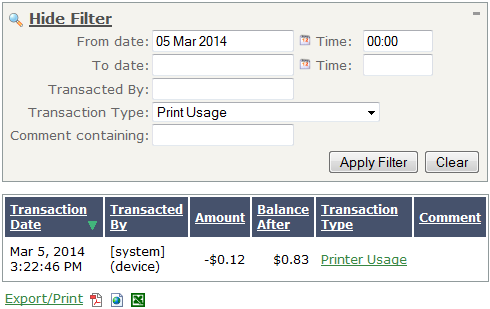
- You can export your report to a printable PDF, HTML, or Excel document with the links at the bottom.
If you are having issues obtaining the transaction record or need a customized report you can also email helpdesk@uvic.ca with your NetLink ID and specifics on what information you need regarding your account.
If you would like to see the transactions on your ONECard Flex account (including deposits you have made and other purchases such as Food Service, etc) you will need to visit the ONECard website or using the UVic Mobile App.
