View videoconference room availability
 Media Services
Media Services
Our video conferencing facilities are located in the Clearihue Building (CLE) on the UVic campus. There are four rooms available, all different sizes and each capable of being configured to meet a variety of needs.
Clearihue Building (CLE) B007

- Seating capacity: 24
- Large meeting room layout
- Note: It is not mandatory for clients to bring their laptop to the video conferencing room. Clients will be able to access their Zoom meetings by using the Zoom app on the in-house computer.
Clearihue Building (CLE) B017

- Newly upgraded with high-definition laser video data projectors!
- Seating capacity: 30
- Large meeting room layout
- Note: It is not mandatory for clients to bring their laptop to the video conferencing room. Clients will be able to access their Zoom meetings by using the Zoom app on the in-house computer.
Clearihue Building (CLE) B019

- Seating capacity: 32
- Classroom layout
- Note: It is not mandatory for clients to bring their laptop to the video conferencing room. Clients will be able to access their Zoom meetings by using the Zoom app on the in-house computer.
Clearihue Building (CLE) B021

- Seating capacity: 14
- Boardroom layout
- Note: It is not mandatory for clients to bring their laptop to the video conferencing room. Clients will be able to access their Zoom meetings by using the Zoom app on the in-house computer.
Viewing room availability
Video conferences are booked on a first-come, first-served basis. We recommend at least five working days notice for all video conferencing requests; we cannot guarantee bookings with less than five working days notice. Incomplete applications cannot be processed. We also recommend a test call be completed prior to the conference.
To help you schedule your videoconference, faculty and staff using our Microsoft Exchange service can check potential room availability online.
- Log on to Outlook Web App at uvic.ca/email.
- Click Calendar.
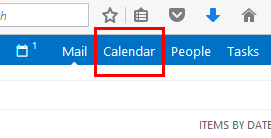
- Click New event.
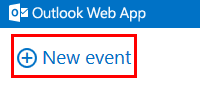
- Click Scheduling Assistant.
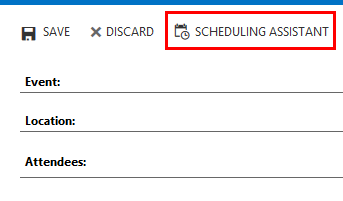
- In the Attendees: box, type videoconference, and press enter.
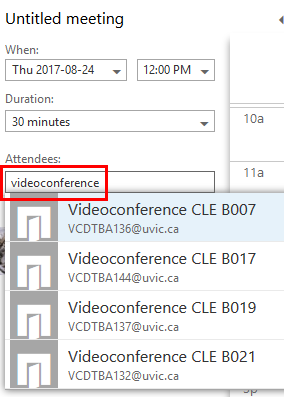
- From the multiple matches that are found, select a room, such as Videoconference CLE B007.
- Select the date and time you are planning for your videoconference and review the room's availability.
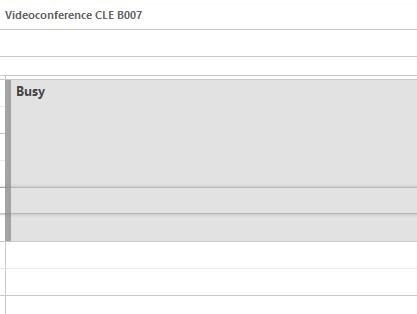
- Close the Untitled Meeting window by clicking Discard.
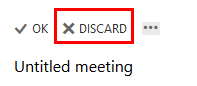
- Click Discard to confirm that you want to leave the page.
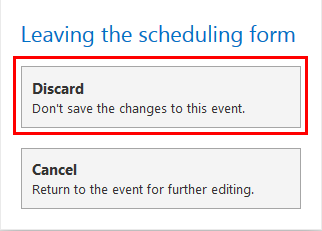
- Repeat for the other rooms, if required.
- Submit your booking request via our on-line form.
Please note that room availability is subject to confirmation from Media Services.
