University Systems help centre
Archive files using the TSM client: Windows
All users should be using backups for day to day backup of their system. Archives should only be used when you want to archive a specific instance of a file/directory (and typically then remove the file/directory from your computer). The archived file/directory will be kept in the backup system for 7 years after which it will be deleted and no longer available.
Follow these instructions to archive your files:
- Open the Tivoli Storage Manager by clicking on the Windows Start button, selecting Programs, Tivoli Storage Manager, and then Backup Archive GUI.
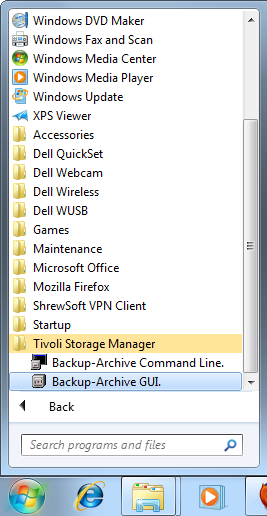
- If prompted, enter your TSM node name as your User id and your node's password, then click Login.
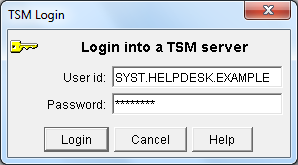
- In the Tivoli Storage Manager window, click Archive.

- The first time you run an archive you may get notification that the server needs to convert or update your archive data. Ensure you have ample time to complete the process and then click Yes. Click OK.
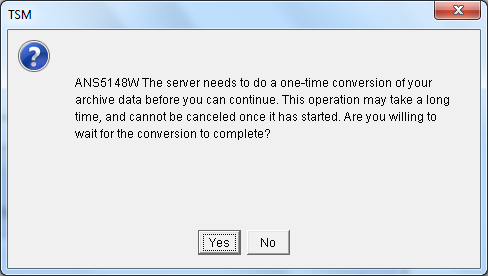
- Browse and select your files for archival. Place a checkmark beside each of the files and folders you wish to archive. Note that your hard drive will be located under your node name:
- In the left hand column, click the + next to your node name.
- Click the + next to Local.
- Click the + next to your local hard drive. This will usually be named \\computername\c$. (For most Windows users, the My Documents folder is located within the Users folder.)

- The archive status will be displayed as your files are archived. Click Stop if you wish to abort archiving. Click Report if you wish to view a detailed status report.
- When the archival is complete, click OK.

- Close the detailed status report to return to the main menu.

If you receive an error message, see the dsmerror.log for a comprehensive list of error messages. The file is stored in the same directory as the TSM backup client. The default directory is C:\Program Files\Tivoli\TSM\baclient.
