University Systems help center
Encrypt PDF files using Microsoft Word 2007 or newer
Microsoft Word 2007 (or newer) encrypts information using a "Protect" function. This function does not simply passphrase-protect a file, but it encrypts is using AES encryption. Office 2016 was used for the instructions below.
- With your document open, select the File tab.
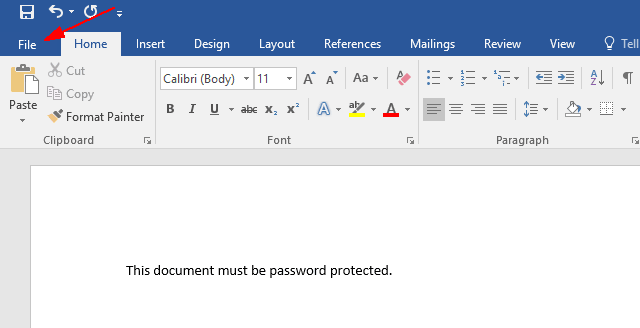
- Click Save As and then choose a desired location for the document to reside.
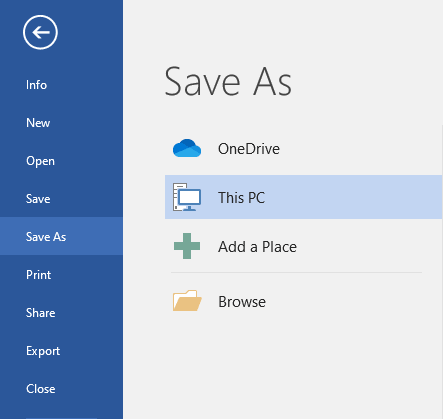
- From the "Save As" dialogue box, select PDF from the "Save as type" dropdown list.
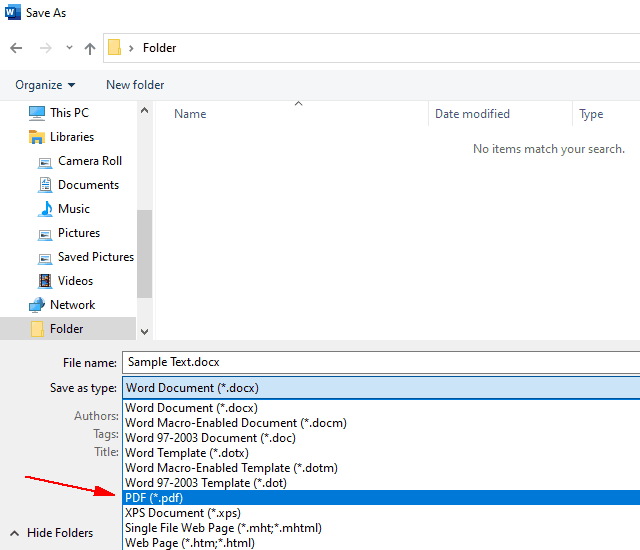
- Click the Options... button.
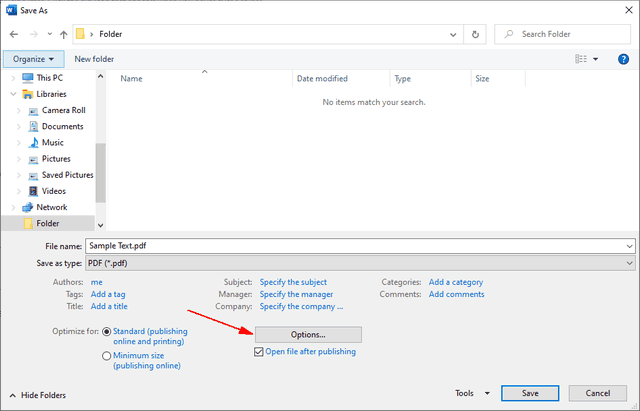
- From the "Options" dialogue box, check Encrypt the document with a password.
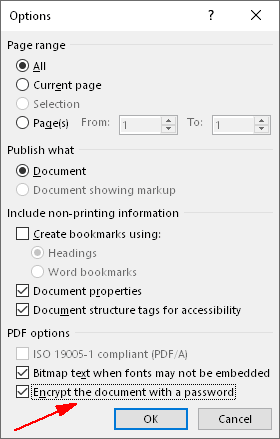
- You are now prompted to enter a passphrase.
It is recommended that you use a strong password or passphrase. Once finished, click OK.
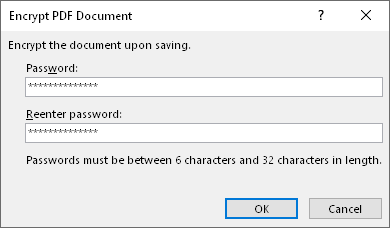
- From the "Save As" dialogue box, click Save.
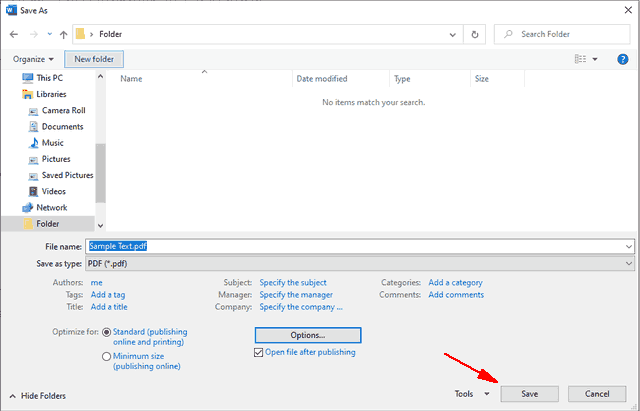
- As the file now is encrypted, the passphrase will be required to open it.
