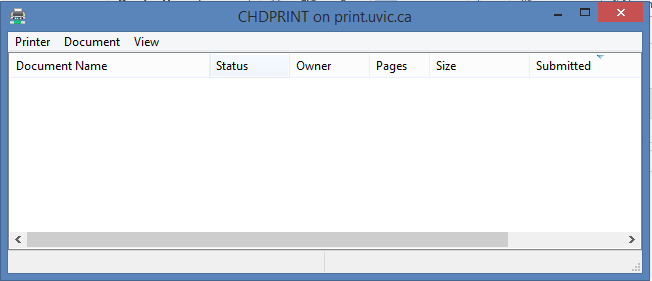University Systems help centre
Connect your computer to a UVic print queue: Windows
Before you can connect to a UVic printer, you must be connected to the Internet through the UVic network, either through a wall port or the secure wireless network. If you are connected through the wireless network, you will need to use the VPN client to connect to the UVic network.
Navigate to the Windows Start Screen and click on the Search icon in the top right.
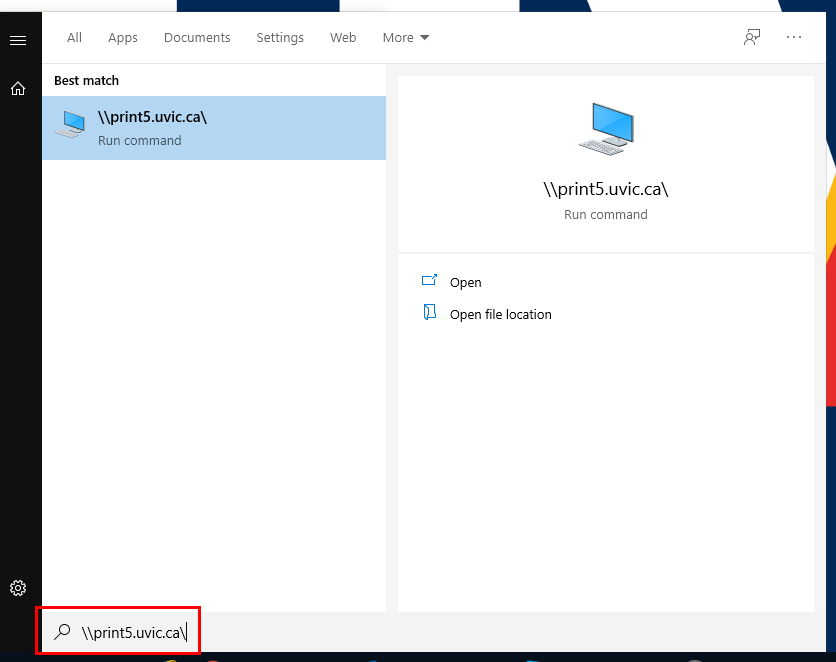
Type type the address of the desired printer server, for example \\print5.uvic.ca\, and press Enter.
- If you are unsure of the name of the print server needed, please reach out to your Departmental Support contact or the Computer Helpdesk.
If prompted, enter your NetLink ID followed by @uvic.ca and your password. Click OK.
The following window showing a list of all the UVic printers will pop up. The printers listed will depend on your NetLink privileges.
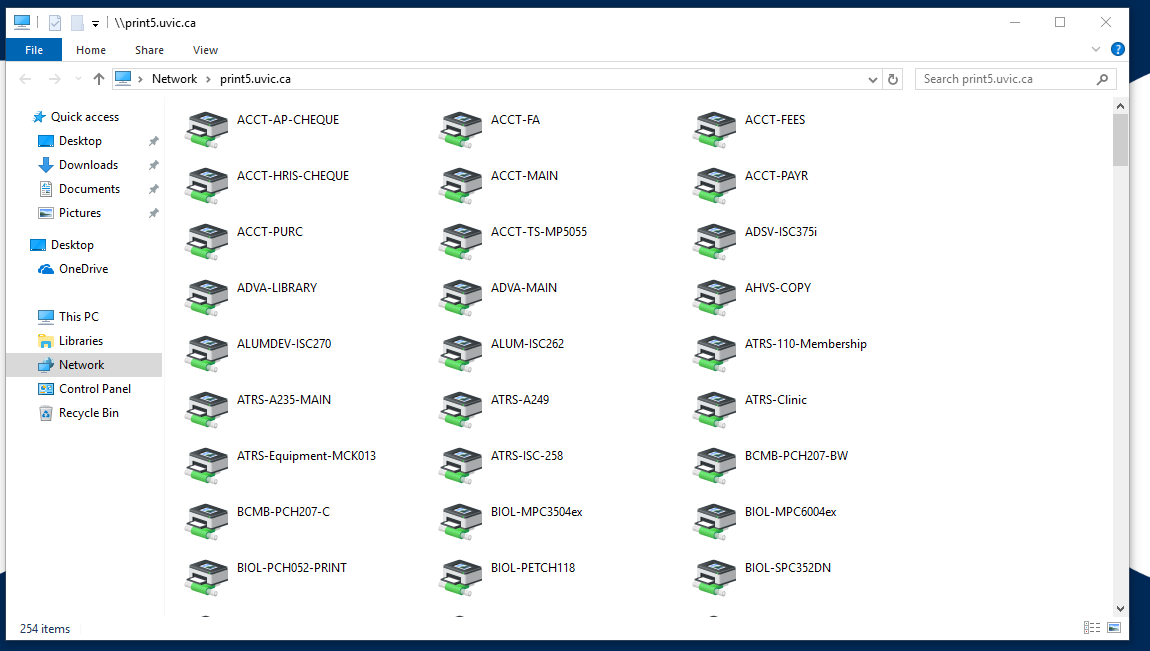
Select your desired printer by right-clicking on the appropriate printer icon and then selecting Connect ...
- If you receive a No driver found message, your computer may require an additional printer driver. Try running Windows update, or reach out to your technical support contact or the Computer Helpdesk.
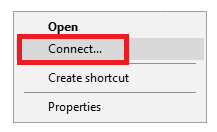
The printer window will pop up. The printer should now be connected and will remain mapped to your computer even if you close the window.