Configure Exchange: Changing default calendar permissions
- None - no information is displayed. Other people will have to contact you directly to schedule meetings.
- Note: Changing your calendar permissions to None will make your Teams status change to Out of Office.
- Note: Changing your calendar permissions to None will make your Teams status change to Out of Office.
- Free/Busy time - the default setting. Other people will see your availability as blocks of free and busy time without any additional information. We recommend this as the default setting.
- Free/Busy time, subject, and location - Other people will see the subject line and location of your booked meetings unless they are marked private. We do not recommend this as a default setting.
- Full Details - this setting grants full details of all events unless marked private, including subject, location, description, attendees, and any attachments. This setting is most commonly assigned to individuals who assist you with your calendar. We do not recommend this as a default setting.
Instructions for modifying the default sharing permission for your Exchange calendar can be found below.
Windows - Outlook 2016 and Outlook 365
Important note: changes made to the Default / My Organization permissions will modify how all UVic users see your calendar. We recommend leaving this permission level as Free/Busy.
- Open Outlook.
- Click the Calendar icon in the bottom left hand corner of the navigation bar.
- Right-click on your calendar in the My Calendars section. In the pop-up menu, choose Properties...
- The Calendar Properties window will open. Click on the Permissions tab to view the permissions settings for your calendar.
- Select the Default user. Adjust the Permissions Level for Free/Busy to your preference. Click Apply.
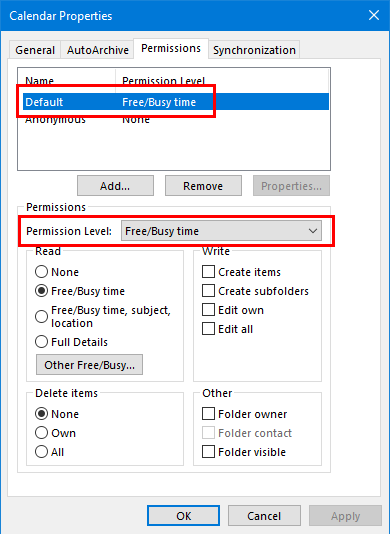
- The new permission level will update next to the Default. Click Ok to close the window.
macOS - Outlook 2019 and Outlook 365
Important note: changes made to the Default / My Organization permissions will modify how all UVic users see your calendar. We recommend leaving this permission level as Free/Busy.
- Open Outlook.
- Click the Calendar icon in the bottom left hand corner of the navigation bar.
- Right-click on your calendar in the My Calendars section. In the pop-up menu, choose Sharing Permissions...
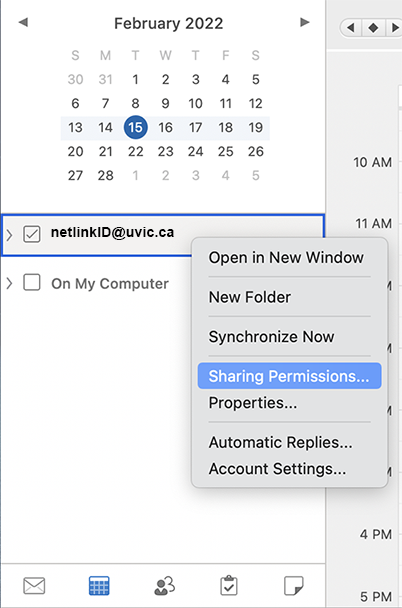
- The Calendar Properties window will open. Click on the Permissions tab to view the permissions settings for your calendar.
- Select the Default user. Adjust the Permissions Level for Free/Busy to your preference.
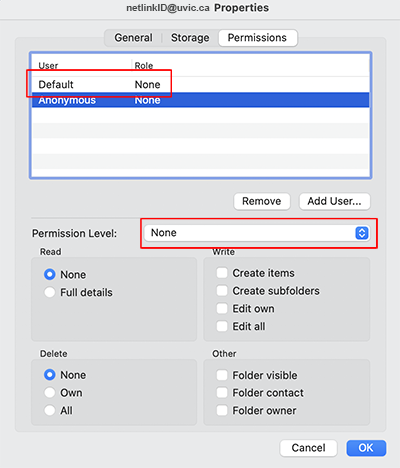
- The new permission level will update next to Default. Click Ok to close the window.
Outlook on the web
We recommend modifying your calendar permissions using a desktop version of Outlook.
If you don't have access to a desktop version of Outlook, you can contact the Computer Help Desk for assistance.
