Restore a file or folder using Windows
1. To restore a missing file or folder in your departmental shared folder, right click anywhere in the folder window and select Properties. Then select the Previous Versions tab.
2. Click on the file in the list and then click on Restore.
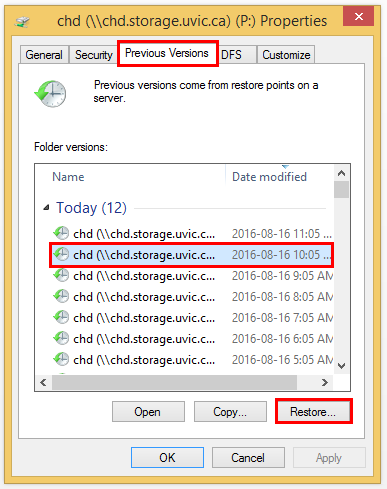
3. You will be asked to confirm you wish to restore. Click on Restore again.
4. The document will successfully be restored to the previous version. Click OK.
5. Click OK again once more to close the window.
