Add a YouTube block to a page
To add a YouTube block to a page:
- Navigate to the desired page and click on Edit.
- Scroll down to the first Content Group in the Main Content section.

- Click on the green plus (+) icon on the right to add another Content Group. It will be added directly below.

- Scroll down to the empty content group and click on Choose Block under Page Block Content.

- If you just created the YouTube block, it will be shown in the history displayed. Click on the radio button to select it.

- If your YouTube block doesn't appear in the history, you can click on Browse and navigate to find it.

- When you have selected the YouTube block, click Choose.

- You will see the YouTube block has been added and the file path is displayed.

- When you are finished, click on the ellipsis and then click on submit.
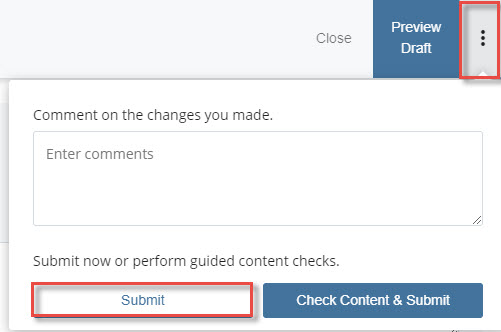
- You will see that your YouTube block has been added to the page successfully, however, you can only see a video snippet. You'll need to publish the page to view it.

