Updating a document
The proper way to edit a document in your Cascade site is to use the Edit function, rather than deleting the old version and uploading a new one with a different name. This way internal and external links to your document will always be directed to the most current version, and the link will not be broken. By using the edit function, you will also maintain a version history for the document.
To update a PDF document:
- Navigate to the assets folder > docs folder > and then click on the desired document.
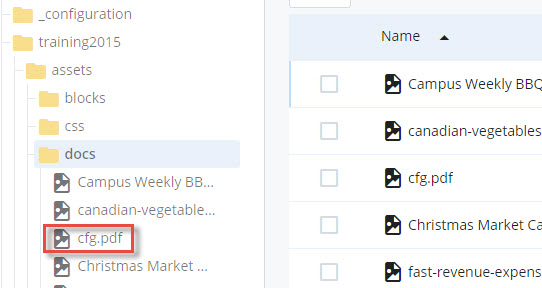
- The document will be displayed on the Dashboard side.
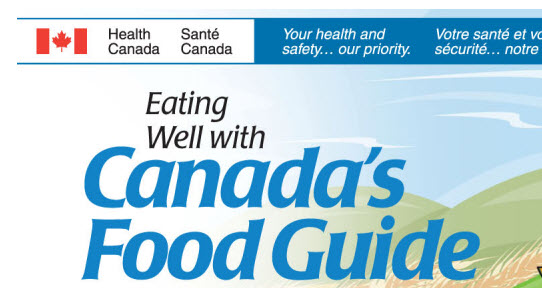
- Click on Edit.
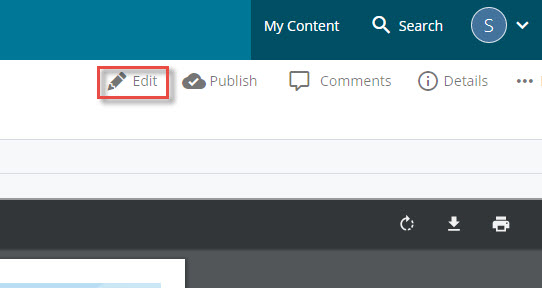
- Drag and drop the updated file from your computer.
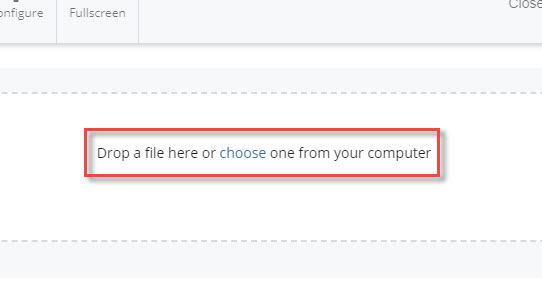
- Or, click on choose and navigate to find the updated file on your computer.
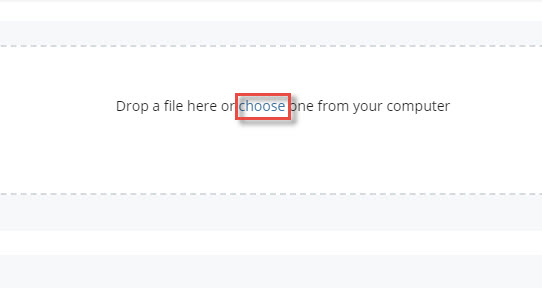
- You will see the file has been received and how large it is.
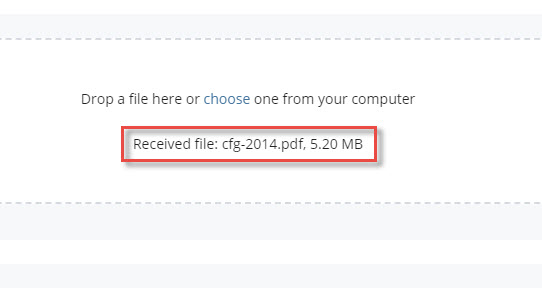
- Click on the ellipsis and then click on submit.
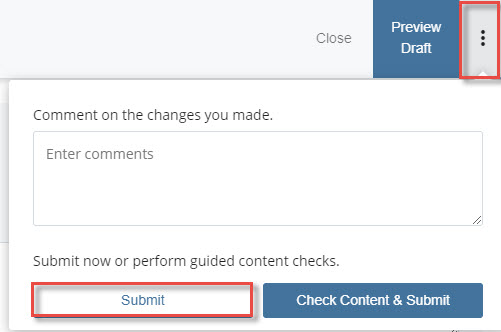
- You will see that the document has been updated.
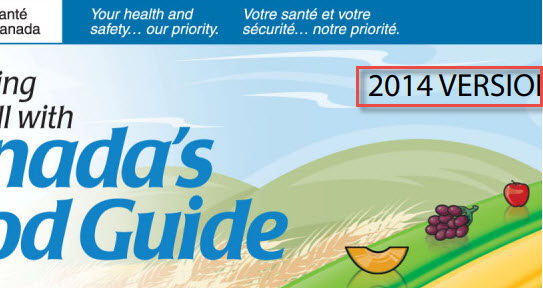
- And the file name hasn't changed.
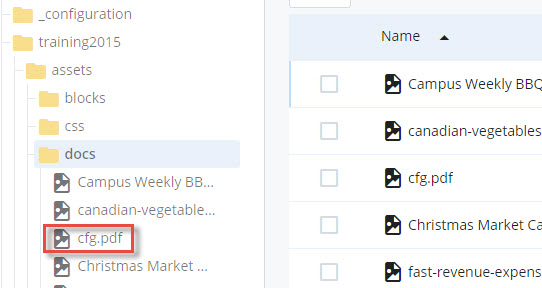
- Note: Now that you have updated the document, you will need to publish it.
