Event registrations (RSVPs) in LiveWhale
If you would like attendees to register for your event in advance, you can enable a simple registration form to collect RSVPs.
Privacy & anti-spam
Before using this service, you must verify you have completed UVic's mandatory privacy training for new employees. This training explains your legal responsibilities when handling others' personal information.
Privacy note
The information you collect in your RSVP form is considered personal information under BC’s privacy legislation (FIPPA).
By collecting personal information from attendees (including names and contact info), you are responsible for ensuring that information is protected from unauthorized access and only used for the purpose it was collected: to communicate with attendees about their event registration details.
Without explicit consent from each person, you cannot:
- share personal information with other departments/units/groups unless necessary for your event
- retain personal information longer than is necessary for your event
- use the information to contact attendees about things unrelated to your event
Questions? Consult the UVic Privacy Office to learn about your legal responsibilities when handling others' personal information.
Google analytics
To protect the personal information users submit through the RSVP form, any event page with an active RSVP form will have analytics tracking automatically blocked. This means you will not be able to view analytics reports for these pages.
Anti-spam note
Canada’s Anti-Spam Legislation (CASL) has specific rules organizations must follow when sending email related to commercial or marketing activities. Learn more about the rules related to email consent.
If you have questions about your obligations under CASL, contact UVic’s General Council office.
Enabling RSVPs for your event
In the event edit screen, scroll down to the section labelled RSVP and click the checkbox:
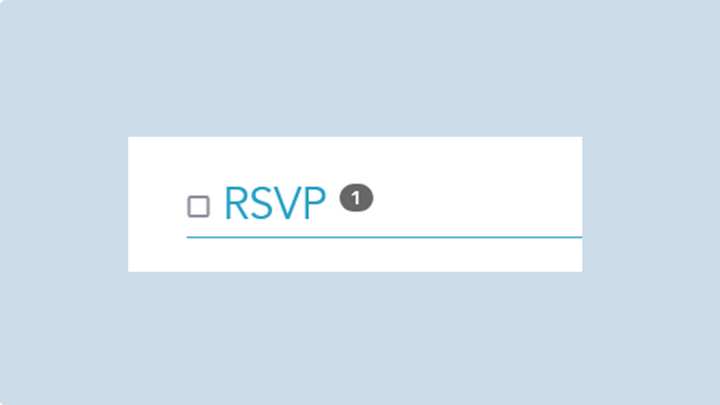
This will expand the RSVP section and display more options.
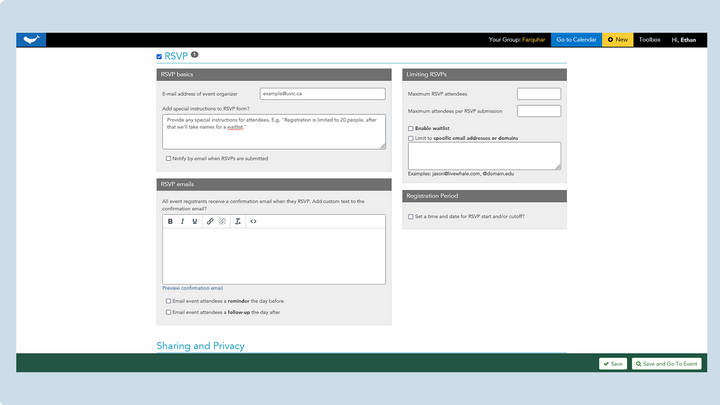
RSVP basics
Using this feature, you can only collect the following information from attendees:
- name
- email address
- number of spots/seats
Why can't I collect other information?
To comply with privacy rules, we have limited what kinds of information you can collect from your form.
Using custom fields to collect dietary preferences or accessibility needs could potentially capture highly confidential information and would require much stricter protections, both in collecting, storing and accessing this information.
You are welcome to follow up with your attendees through a secure platform (like your UVic email) to collect additional information. Note that you are still responsible for complying with privacy legislation for storage and access to personal and confidential information.
Setting up your RSVP
- Email address of event organizer: This email will also serve as the “from” address or “sender” for any confirmation emails to attendees (see RSVP emails below).
- Add special instructions to RSVP form: Use this field to provide any special registration instructions.
- E.g., If you’re limiting registration to a certain number of people, or if they will receive additional instructions after they register, etc.
- Notify by email when RSVPs are submitted: If you want to receive an email each time someone RSVPs to your event, check this box and enter your email.
- This email address will not be shown publicly, so it can be different than the event organizer address.
Limiting RSVPs
If you want to place limits on who or how many people can register for your event, utilize these controls.
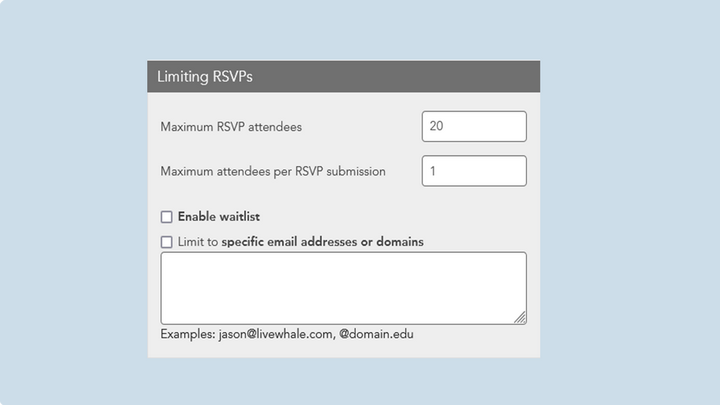
- Maximum RSVP attendees: The total number of people who can register for your event
- This will include a single RSVP for multiple spots
- E.g., one person might indicate they are reserving 6 spots
- Maximum attendees per RSVP submission: To prevent someone from reserving more than one spot per RSVP submission, set this to 1
- Enable waitlist: Once you have reached your maximum number of attendees, you can optionally start a waitlist for subsequent registrations
- This will help if one of your previous RSVPs must cancel; you can offer their spot to someone on your waitlist
- Limit to [x] attendees: Put an optional cap on the number of waitlist spots
- Limit to specific email addresses or domains:
- If you only want to allow a certain group of people to attend your event, you can list the full email addresses of each person
- If you only want people with certain email domains to register (e.g., @uvic.ca), you can specify that
- Anyone who tries to register with an email that doesn’t match this list will be denied
RSVP emails
By default, everyone who RSVPs to your event will receive a confirmation email with standard information:
- Event name, date and time
- A summary of the info they provided:
- First and last name
- Email address
- Number of spots/attendees they are registering
- Event contact info (email address you provided)
- A link to add the event to their calendar application
- A link to cancel their RSVP
You have the option of adding additional custom text to the confirmation email in the first field of this section:
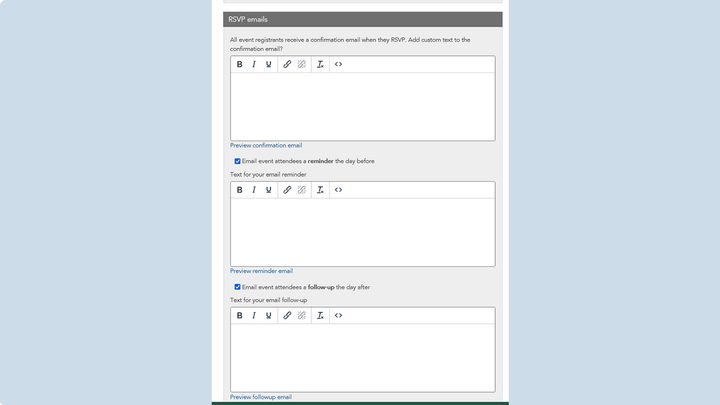
Use the Preview confirmation email link below the text box for an approximate idea of what your email will look like.
Other options for automated email:
- Email event attendees a reminder the day before: Check this box to enable an automated email to your RSVP list the day before your scheduled event
- You can include a custom message in addition to the default reminder text
- Use the Preview reminder email link below the text box for an approximate idea of what your email will look like.
- Email event attendees a follow-up the day after: Check this box to enable an automated to email to your RSVP list the day after your scheduled event
- You can include a custom message in addition to the default follow-up text, such a link to a feedback survey or info on where attendees can download materials from the event
- Use the Preview follow-up email link below the text box for an approximate idea of what your email will look like.
Registration period
Use this section to specify an optional start and end date when RSVPs will be available.
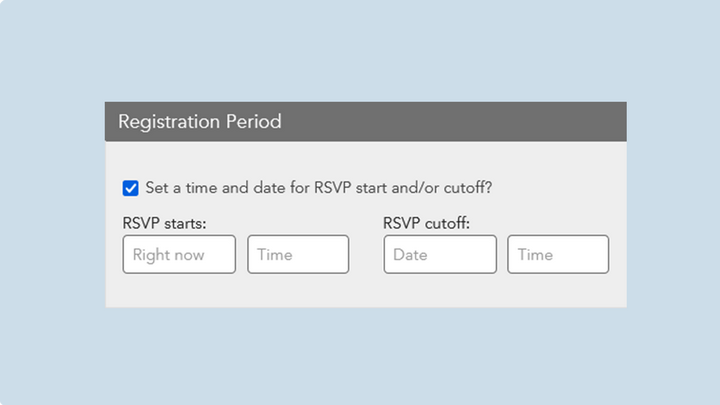
Save your event to retain your RSVP settings.
Manage RSVPs
You can find a list of all events collecting RSVPs from the RSVPs tab at the top of the Dashboard.
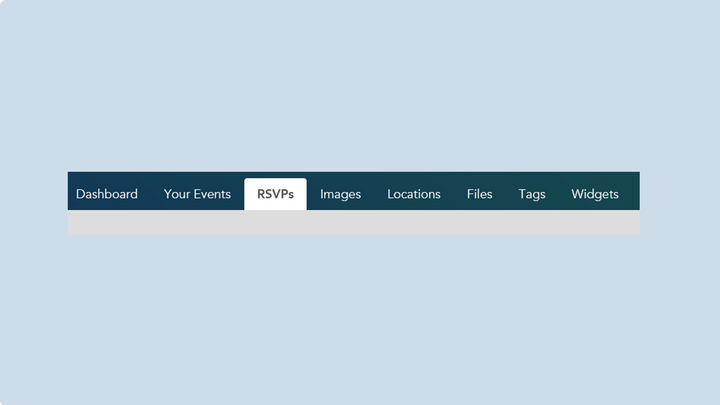
Click on the event you want to manage to view a table with current RSVP information.
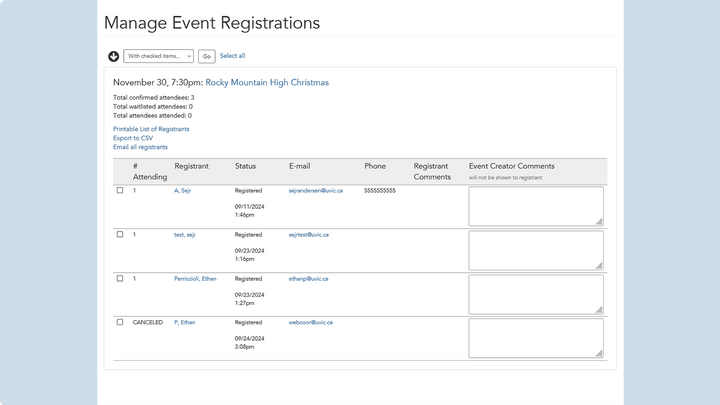
This screen includes:
- date, time, name and link to the editor screen for your event
- total confirmed (registered) attendees
- total waitlisted attendees (if you enabled the waitlist feature)
- total attended attendees: keep track of who attended your event by manually noting whether each RSVP attended or did not attend (more on this in the bulk actions section)
- quicklinks:
- a print-friendly list of RSVPs
- export to CSV (spreadsheet of RSVP details)
- option to quickly send an email to all RSVPs (in case the event has been cancelled or to share other important information quickly)
- Table of each RSVP listing:
- # attending: the number of spots that registration covers (if you allowed more than one per RSVP)
- Registrant: Name of the attendee
- Click on this field to edit any of the RSVP details for that entry
- Status: by default, this will show as “Registered” along with the date and time they submitted their RSVP
- If you mark them as either attended or did not attend, that message will replace the “Registered” status.
- Email: clicking this field will open a new message window in your email application (Outlook, etc.)
- Phone: If provided
- Registrant comments: this field is not used in UVic’s RSVP system.
- Event Creator Comments: use this field to make internal notes for each attendee.
- E.g. attending virtually or in-person for a hybrid event
- Do not use this field to store any confidential information (including dietary or accessibility needs, as this would violate UVic’s privacy policy)
Bulk actions
There are several updates you can make in bulk by selecting the specific attendees from the table (use the checkbox for that row to select it) and then choosing an option from the drop-down menu:
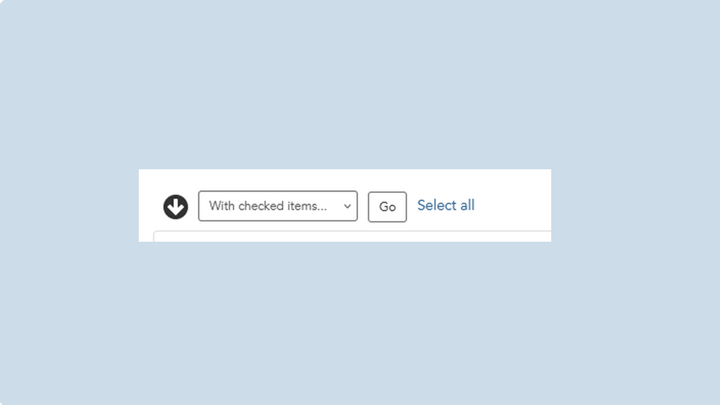
- Cancel reservation: Changes # Attending to “cancelled”, updates the number of confirmed attendees
- if a waitlist is active, the next person on the waitlist will be bumped into place
- Uncancel reservation: Changes the reservation back to Registered.
- note: This function will not work if you have a waitlist in place
- Delete reservation: Deletes the RSVP from the list. This cannot be undone.
- note: Use this feature to scrub personal information from your calendar once the event period has passed.
- Mark as attended/did not attend: For your post-event record keeping, you can optionally update who attended the event and who did not from the list of RSVPs
