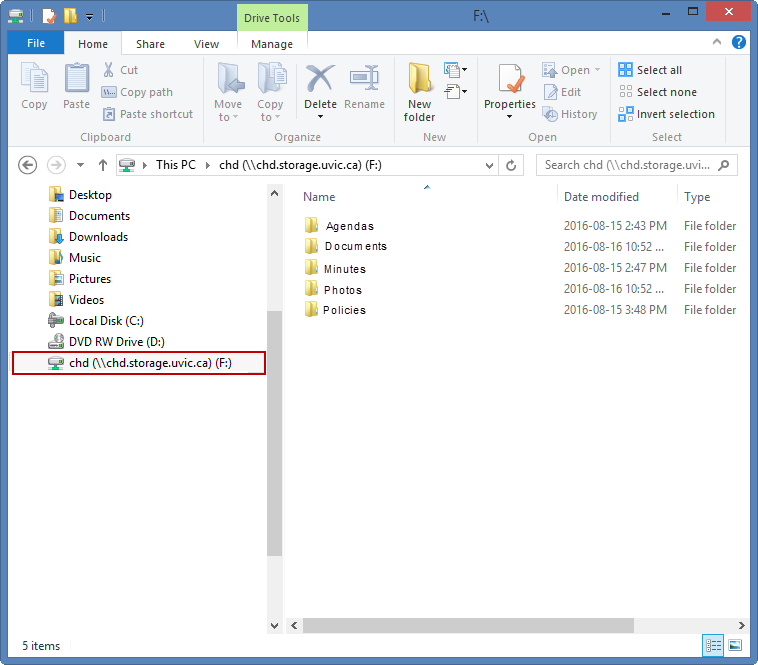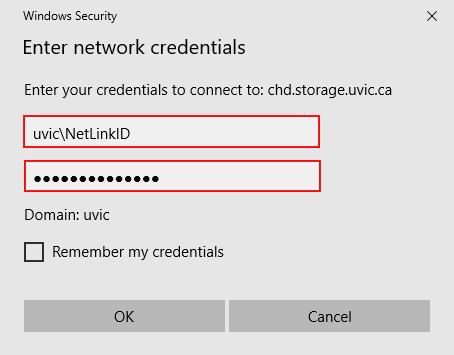Connect to departmental file storage: Windows
Departmental file storage is hosted by the University of Victoria. To access your departmental shared folder you will need to map to the folder [\\[share].storage.uvic.ca\[share]. Note: you will need to replace [share] with the name of your department's shared folder.
For departments supported by Desktop Support Services (DSS), your departmental shared folder should already be mapped for you. If you do not have access or you don't know the path to the folder, please contact your DSS person for assistance. For departments that are not currently supported by DSS, staff should contact their technical support person, or contact the Computer Help Desk for assistance.
1. Before connecting to Departmental shared folder on your personal computer, ensure you:
- are connected to the Internet;
- know your NetLink ID and password; and
- if you are off campus: connected to the Virtual Private Network (VPN).
2. Right click on the This PC, and select Map Network Drive.
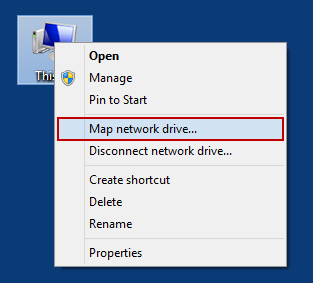
3. In the Drive drop-down menu, select [any letter]:. Type \\[share].storage.uvic.ca\[share] in the Folder field. Leave Reconnect at Sign in and Connect using different credentials selected and click on Finish.
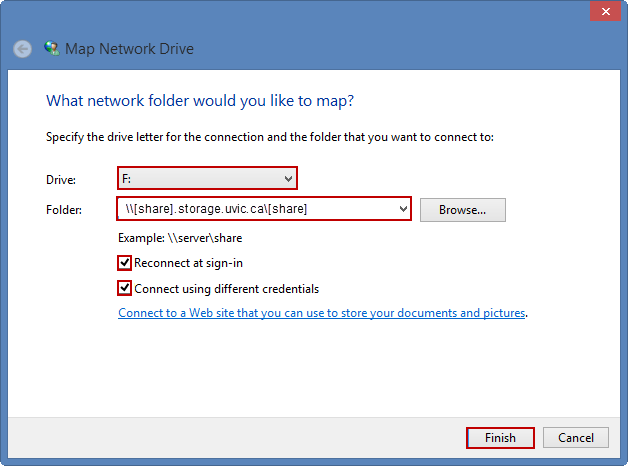
4. When prompted for credentials, enter uvic\ followed by your NetLink ID and password, and click OK.
5. You should now have access to your departmental shared folder.