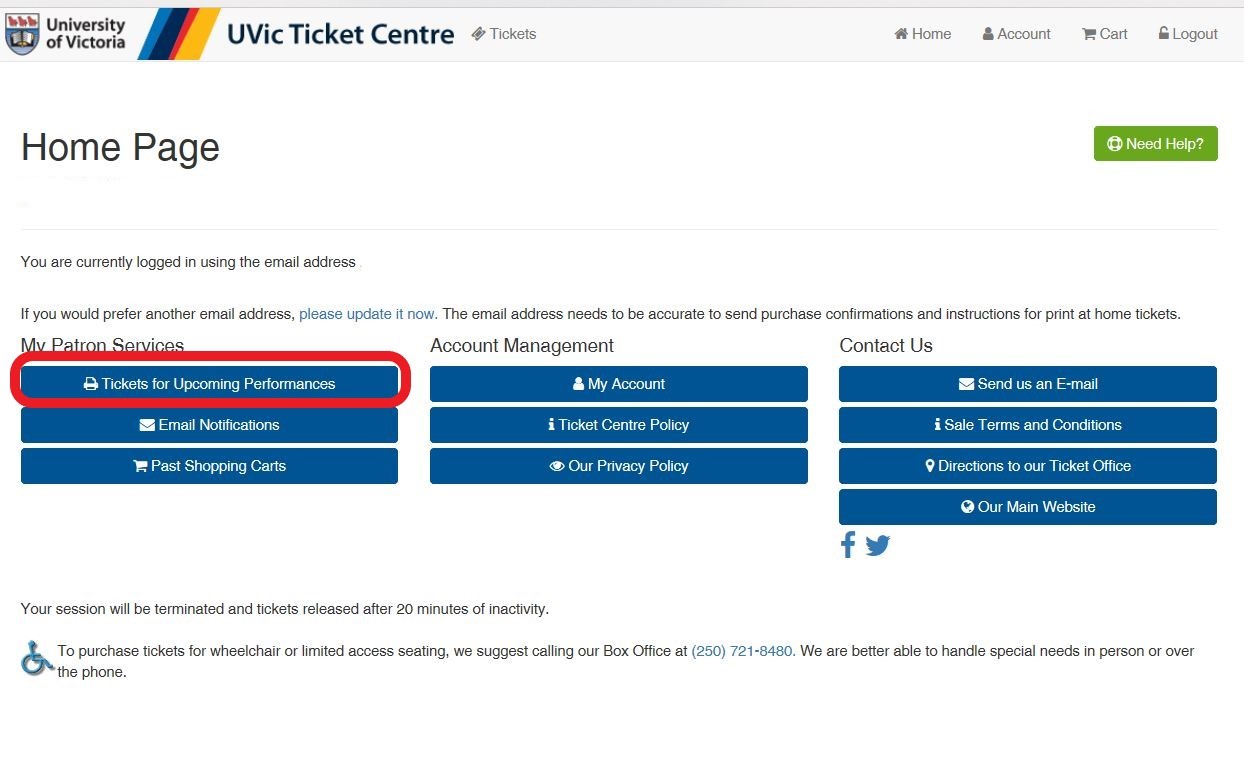Online ticketing FAQ
Events
How to find and select events for sale
The main page tickets.uvic.ca lists all events currently on sale as well as some events that will go on sale in the future. If an event is listed here but is not on sale yet, the on sale date and time will appear under the title.
If an event that is taking place in the Farquhar is not listed here, it may be that the event has not yet been confirmed, is in the process of being prepared or is not sale for the general public – call the Ticket Centre for more information at 250-721-8480
How to use a pre-sale code online
If you were given a pre-sale access code for an event, the event will be listed online but you will not be able to purchase tickets before entering the code.
At the top the main page at tickets.uvic.ca, enter the code you were given in the Presale Access Code line and select Add Code

This will unlock the event and allow you to purchase tickets
If the presale code is also a discount code, the discounted prices will appear at checkout.
On mobile
If booking on a mobile device, you must first select Search for an event at the top of the main page.
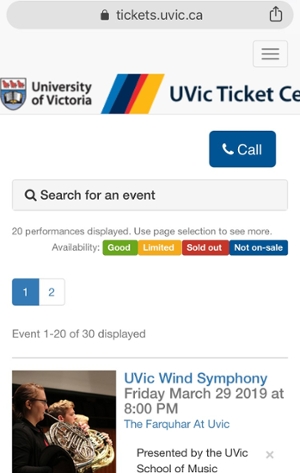
A menu will open
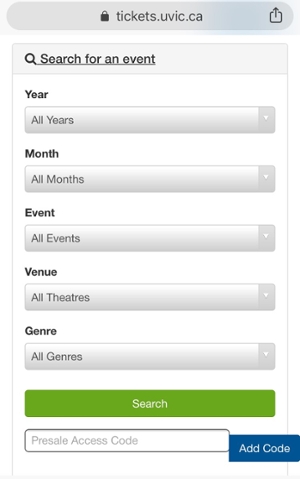
Enter the pre-sale access code and select Add Code
Patron Account
Do I need an account to purchase tickets online?
Yes, you must be logged into an account to be able to book tickets.
After selecting Checkout and Pay in the Cart window, you will be taken to the login page if you have not logged in yet.
You can also access the login and account setup by selecting Login in the top right corner of any page.
If you do not already have an account, select New Patron
Fill in all required information. Then select Create Patron
Why won't it accept my email address?
If an error states "that email address cannot be used", you may already have an account using that email. Even if you never booked online, we may have your email on file from a phone purchase or from attending an event in the past.
If that may be the case, try the password reset function. You may also call the Ticket Centre at 250-721-8480 to look into the issue
How to create or reset my password
On the tickets.uvic.ca Login page, select Forgot My Password
You will then be prompted to enter the e-mail that you have used to create their account.
If there is an account associated with your email: an email will be sent with instructions on creating a new password.
If there isn't an account associated with your email: the messaging will still say an email was sent. If you do not receive an email, try creating an account with that email address.
If you did not receive an email and cannot creat an account, call the Ticket Centre at (250) 721-8480
Booking Tickets
How to choose your own seats
After selecting the event, you may select the section you wish to sit in, or leave it to the default.
Select the number of seats you wish to book. Select Choose Your Seats
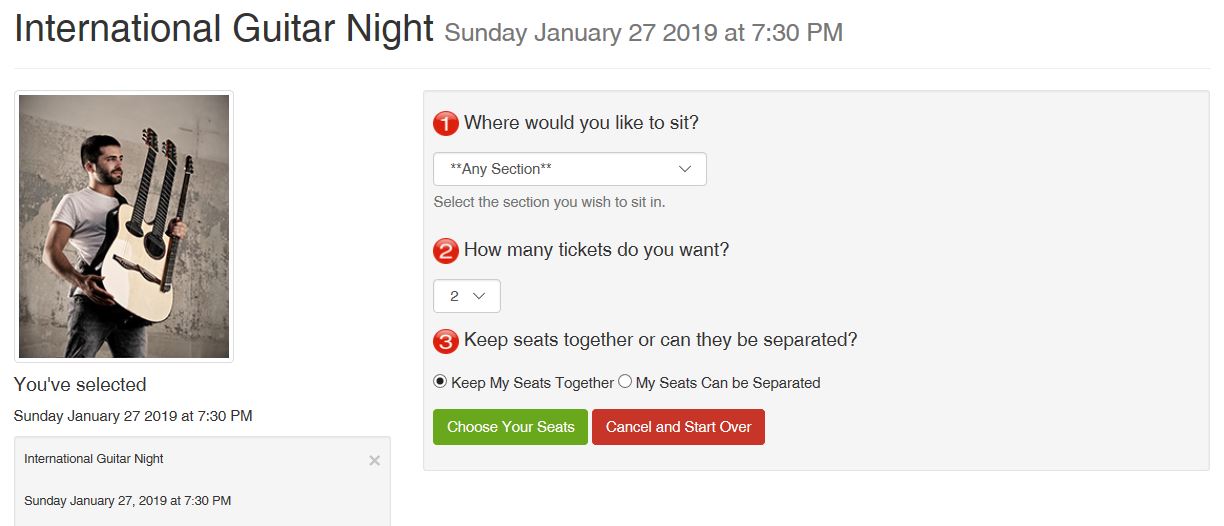
The best available seats the system has chosen for you will appear in green.
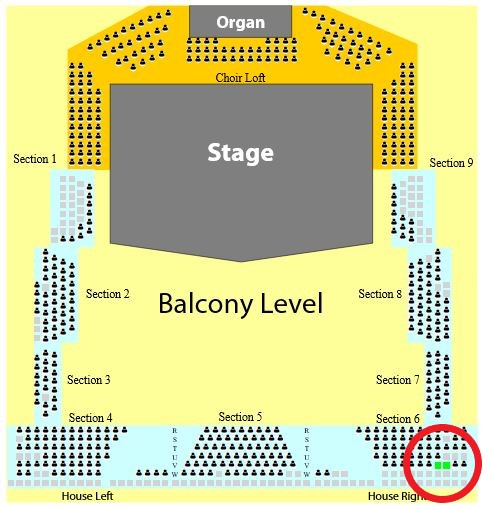
All available seats will appear in grey. Booked seats will either show up as white or with people in them, depending on your browser.
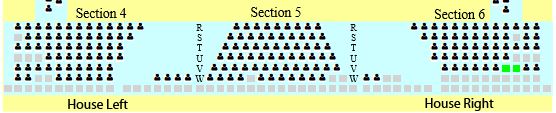
If you prefer different seats, select any grey seats.
Your selection will be highlighted in purple. Then select Change to Newly Selected Seats
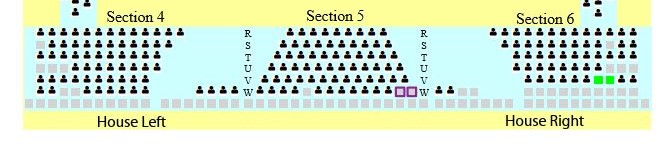
Your new seats will be highlighted in green.
Make sure you are not leaving a single empty seat between yours and other booked seats as the system may block your selection. If you are having issues selecting specific seats, call the Ticket Centre at 250-721-8480 to book
How to see an approximate seat view for selected seats
On the seat selection page, select the Seat View button, located above the map.
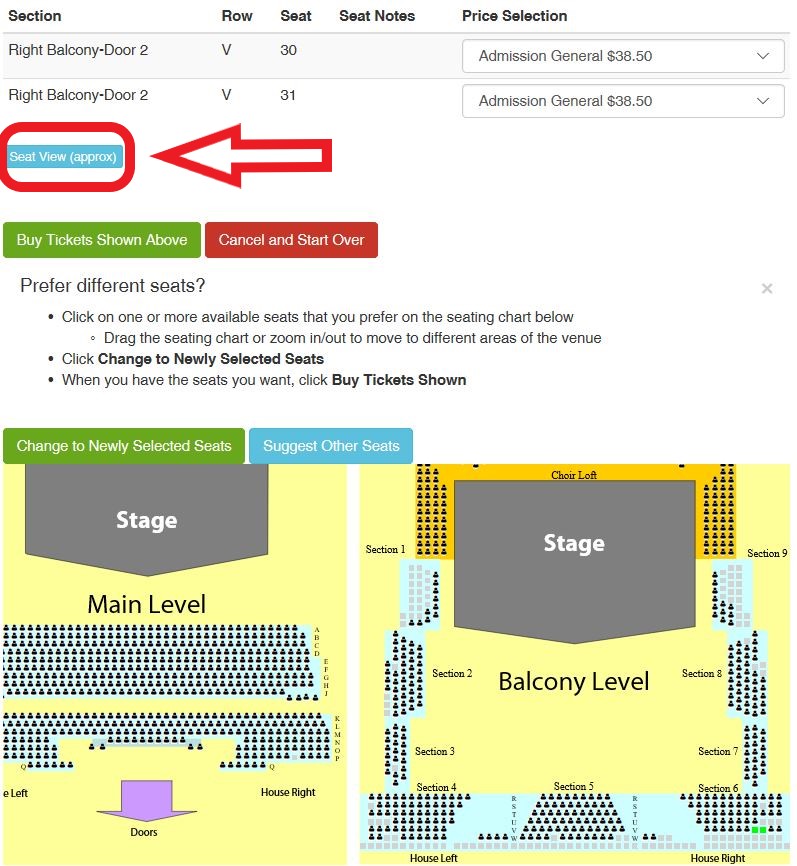
A new window will open with a picture taken from the selected seat or a nearby seat.
Booking mobility or wheelchair seats
How to choose different promotions/prices for an event (Student, Senior, Child)
Some events have different prices for students, children, seniors or other demographics.
After selecting your seats, there will be a list of all your selections at the top of the window.
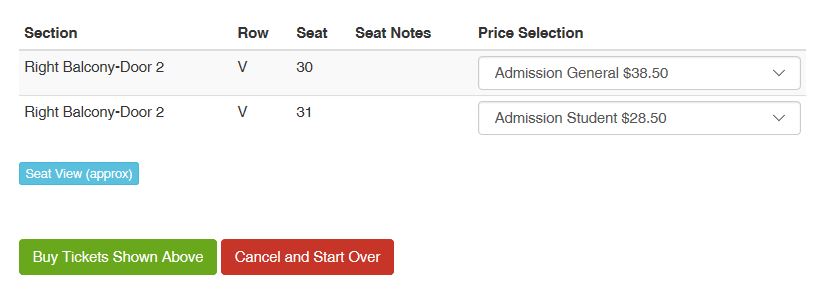
There is a drop-down menu besides each ticket where you can select the correct promotion(s)
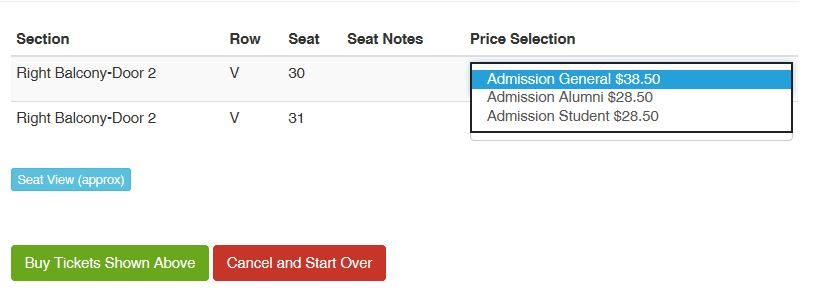
The price selection must be done before adding tickets to your cart. Otherwise you will need to remove the tickets from your cart and start over again.
Some promotions, like group rates, event specific vouchers, Student Rush tickets or complimentary UVic Student Tickets for School of Music events are not available online. They must be booked in person or over the phone at 250-721-8480
How to use a coupon code online
If you are given a coupon code for a certain event or events, select your seats as normal. You will be able to enter the code once you are in the cart.
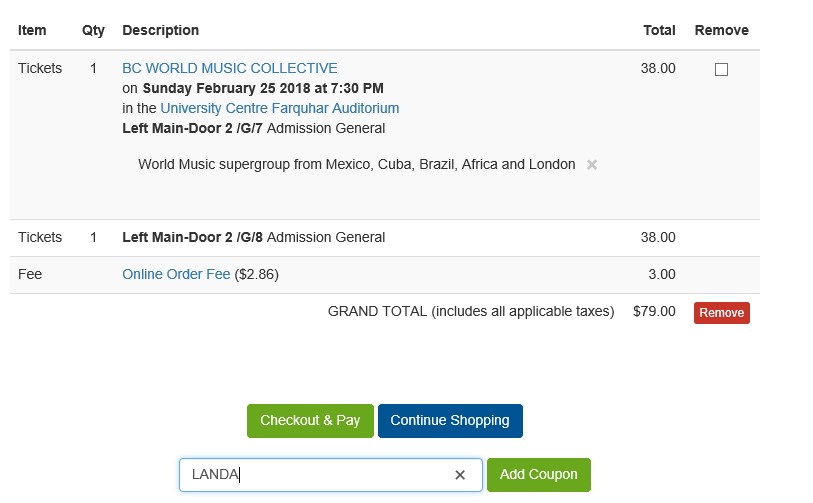
Enter the code in the Coupon Code line at the bottom of the cart and select Add Coupon. This will update your tickets prices to reflect the discount.
Why is there a limit to the amount of tickets I can book
Our online system only allows you to book 10 tickets per transaction. Some event organizers sometimes request a smaller limit.
If you need to book over that limit, please contact the Ticket Centre at 250-721-8480
Shopping cart and checkout
How to access my shopping cart
You can always access the shopping cart by selecting Cart at the top right of any window on our website
![]()
How to remove tickets from a cart
If you selected seats you no longer want to book, or if you chose to book those specific seats over the phone, you will need to remove them from your cart. Go to the cart page by selecting Cart from the top right of the window.
Your tickets will be listed
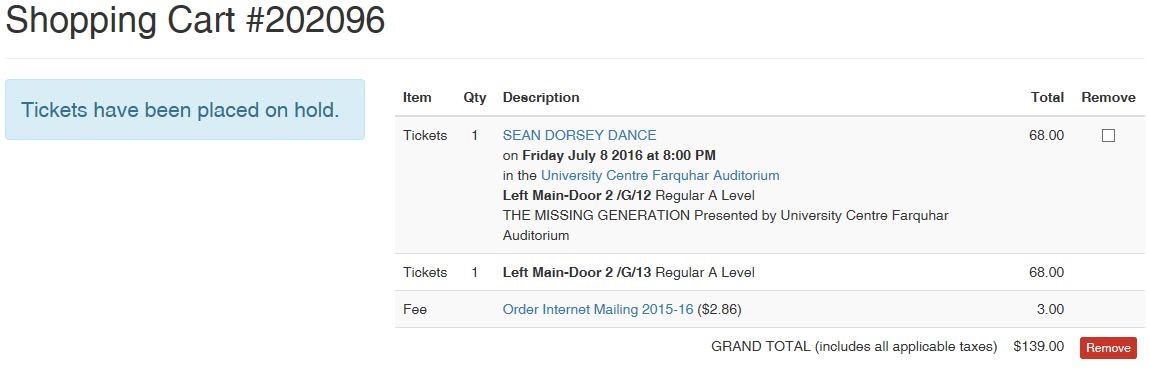
You must tick the remove box to the right of your tickets

And press Remove
![]()
How to use a coupon code online
If you are given a coupon code for a certain event or events, select your seats as normal. You will be able to enter the code once you are in the cart.
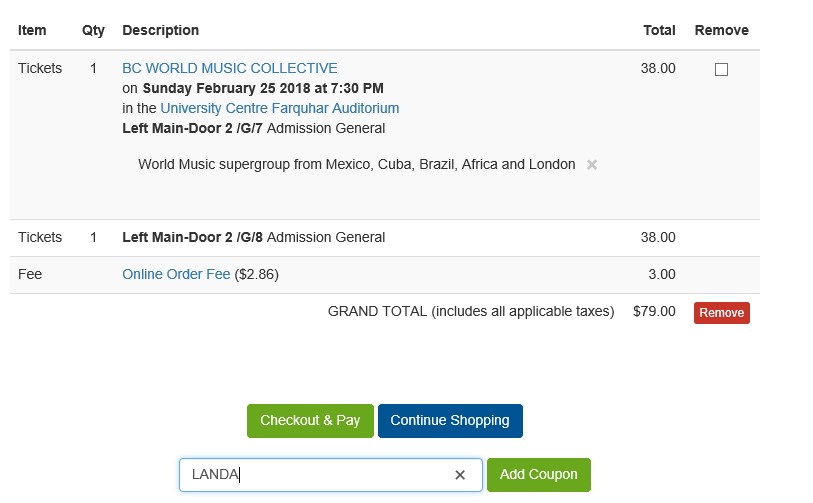
Enter the code in the Coupon Code line at the bottom of the cart and select Add Coupon. This will update your tickets prices to reflect the discount.
Why is there a $3 booking fee online?
Booking fees include Ticket Centre operating costs like staffing, phones, ticket printing, and mailing. The online order fee is more expensive to cover some of the costs of the online ticketing software.
There is a $2 booking fee over the phone or in person.
There are no booking fees for transactions done 2 hours before the event start time.
Issues checking out
In order to check out, you must log in or create a patron account.
The most common issue checking out is that you must select how you heard about the event before checking out. You must select how you heard about the event in order to proceed with a payment.
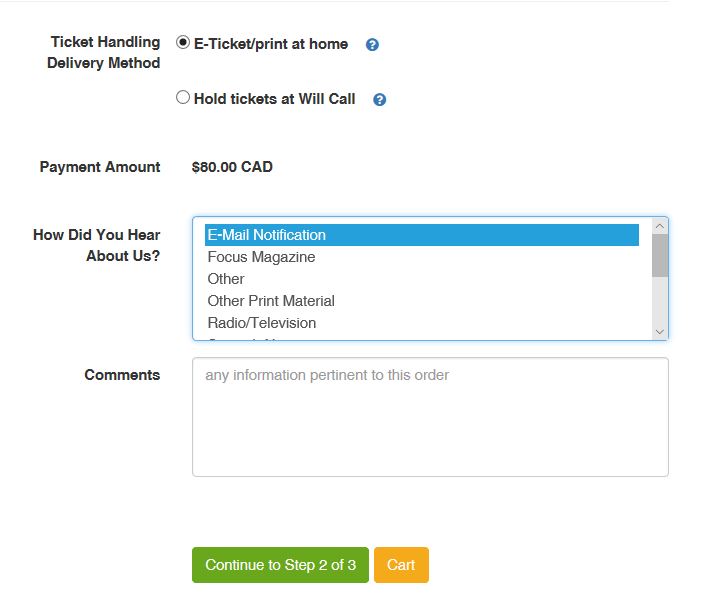
How to print tickets from home
If you wish to print your tickets, you may alway retrive them by logging into your online account.
After logging in, you should be on the Home page. Or you may go to the Home page by selecting it at the top right of the window.
![]()
You can then select Tickets for Upcoming Performances