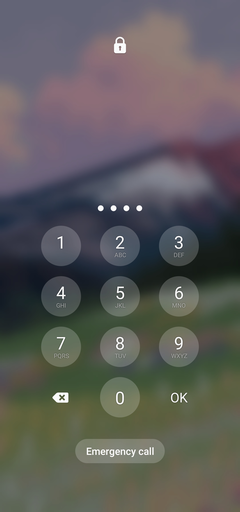Increase timeouts: Android devices
Please note: Android devices do not fully support Exchange ActiveSync encryption so they are not recommended standards.
Follow these instructions to reconfigure the timeout on your device. The Exchange Mobile Device Security settings enforces a maximum lock timeout on mobile devices of 10 minutes.
Please note that the following instructions were written using a Samsung Galaxy S10e running Android 11 and may vary depending on your device. University Systems supports Android devices running version 4 and higher only; all other devices are supported on a best-effort basis only.
Need help configuring Exchange? Visit Configure Exchange: Android.
- Go to the settings for your device and press Screen or Display. Different devices may use different names for this menu.
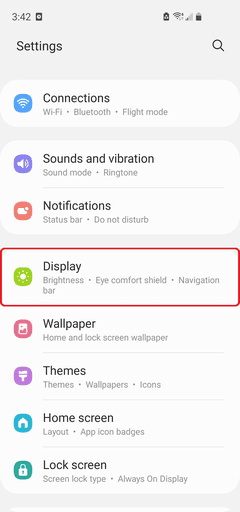
- Tap on Sleep or Screen Timeout.
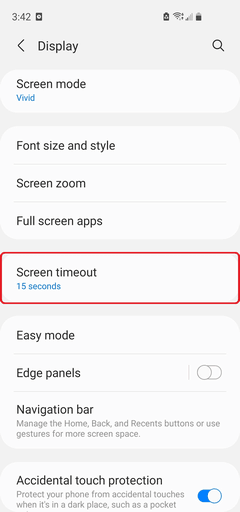
- Select the timeout value that you prefer. Your screen will now turn off after the specified period of time.
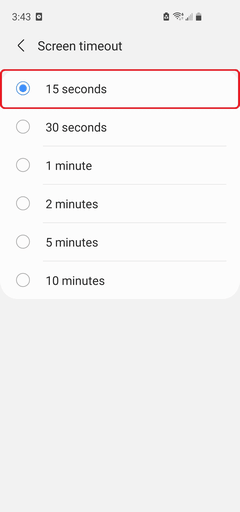
- Go back to the main settings for your device and press Lock Screen or Security.
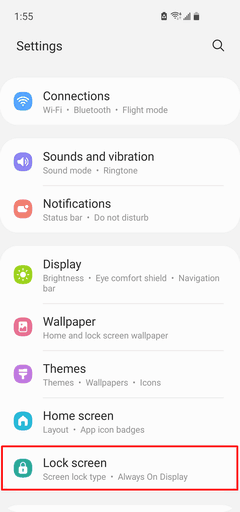
- Go to Secure Lock Settings. You may be prompted to enter your passcode.
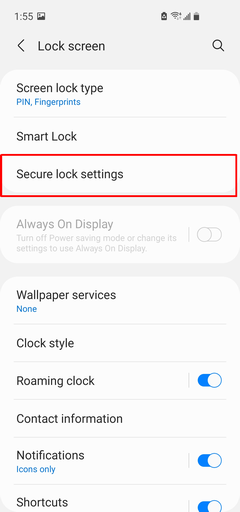
- Press on Auto lock when screen turns off.
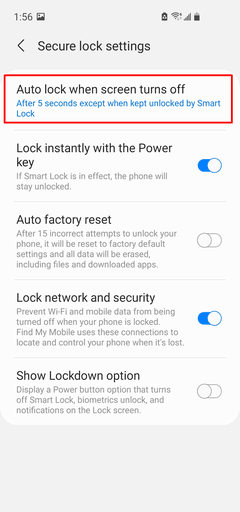
- Select the timeout value that you prefer. Once the screen is asleep, your phone will now lock after the specified period of time.
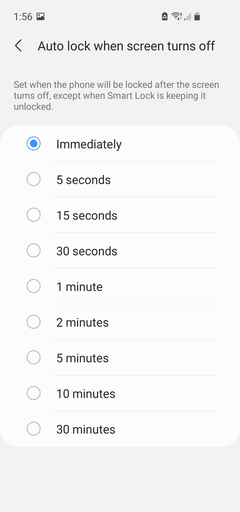
- After the specified periods of inactivity the phone’s screen will turn off and lock. You will then need to enter your passphrase to access the device.